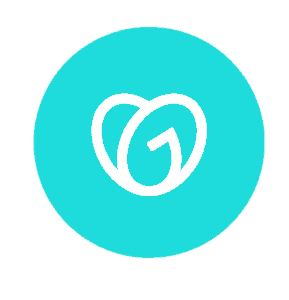Introduction
In the vast landscape of the internet, your domain name is the beacon that guides users to your online presence. In this guide, we’ll explore the process of securing your digital identity, focusing on the specific steps of how to buy and Register domain name on Namecheap, a renowned domain registrar. Whether you’re a seasoned website owner or a first-timer, follow along as we demystify the journey of acquiring your domain and establish your unique corner on the web.
Step 1: Navigating Namecheap’s Website
Begin your journey by visiting Namecheap’s user-friendly website (www.namecheap.com). Creating an account is the initial step that sets the stage for a seamless domain acquisition process.
Step 2: Unveiling the Perfect Domain
Utilize Namecheap’s powerful search bar to hunt for your ideal domain name. This step is crucial, and you may want to experiment with variations and alternative extensions (.com, .net, .org) to find the perfect match.
Step 3: Adding to Cart – Your Digital Shopping Basket
Click on your chosen domain to add it to your cart. Namecheap often suggests similar domains, providing you with options. This step is vital in building a list of potential domains for your consideration.
Step 4: Reviewing Your Digital Cart
Navigate to your shopping cart for a final review of your selected domains. Take note of additional services, like domain privacy protection, that Namecheap offers and consider if any are relevant to your needs.
Step 5: Tailoring Your Domain Experience with Add-ons
Explore Namecheap’s optional add-ons, such as WHOIS Guard (privacy protection), email hosting, or SSL certificates. Decide if these extras align with your requirements and modify your cart accordingly.
Step 6: Initiating the Digital Transaction
Click on “Confirm Order” or “Proceed to Checkout” to initiate the purchase. Double-check your order summary and proceed to the next step.
Step 7: Providing the Digital Passport – Billing Information
Enter your billing information, including payment details and contact information. Namecheap accepts various payment methods, ensuring a hassle-free experience for users across the globe.
Step 8: Sealing the Digital Deal
Review the terms and conditions, and click “Pay Now” to complete the purchase. Namecheap will confirm your payment and email you the details of your newly registered domain.
Step 9: Navigating the Digital Domain Control Centre
Access the Namecheap dashboard to manage your domain settings, update contact information, or configure additional services. Understanding the control panel is essential for future modifications and enhancements.
Conclusion: Empowering Your Digital Presence
Congratulations on successfully purchasing your domain with Namecheap! This guide has equipped you with the knowledge to navigate the digital realm and establish your online identity. Armed with your unique domain, you’re ready to unleash your ideas and aspirations to the world. Welcome to the digital frontier!